A nice feature of your Google Adwords account is that it supports collaboration with other users by allowing you to give them access into your account. Just one caveat to this is that any given account can only have access to one Adwords account. The following are the steps to grant a user with a gmail or Google Apps account access to your Adwords account:
- Navigate to http://www.google.com/adwords
- Click on “Sign In” in the upper right corner
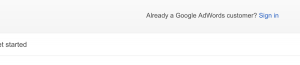
- Log in with your Google Apps or Gmail Credentials (username and password)
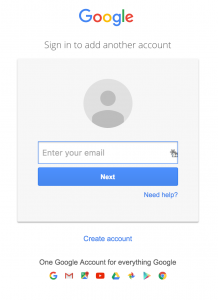
Google Login Interface
- Once the Adwords Dashboard has loaded, click on the Gear Icon in the upper right corner of your interface. This will bring up a dropdown list where you will want to select Account Settings.
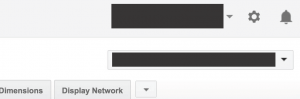
Google Adwords Gear Icon
- Once Account Settings loads look to the left and you will see a menu with Account Access as the first option. Click on Account Access.
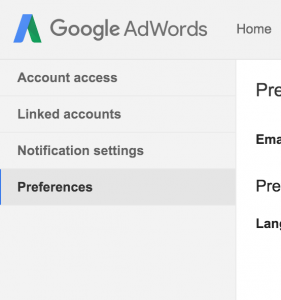
Google Adwords Account Settings Menu
- On this display you will see a list of users that already have access to your Adwords account. Above the list you will see a red button to add a new user. Click on the red + USERS button.
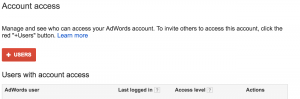
Google Adwords Account Access Interface
- When the + USERS button is clicked a box displays allowing you to enter in the email address, name and access level of your new user. Fill in the information, making sure you are using a Google Apps or Gmail email address and then click Send Invitation.
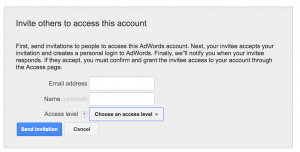
Google Adwords Add User Box
- That’s it! The new user should now receive an email inviting them to access your Google Adwords account.