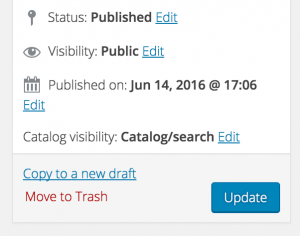Spyderserve Web Development
Adding an Image to a Woocommerce Product
Gary Kuhlmann - June 20, 2016
- Navigate to your WordPress Management login by appending /wp-admin to your main url (ex. https://spyderserve.com/wp-admin).
- Enter your username and password and click “Login”
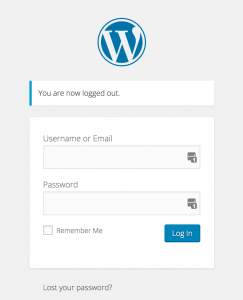
- Once logged in, select Products on the left menu.
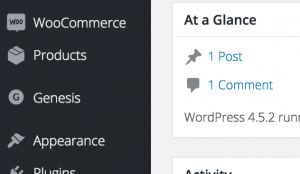
- This will take you to the Product List. Select the product that you want to end by clicking on the title.
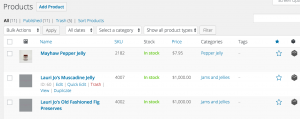
- Once the product loads, there will be three columns. The 3rd column (all the way to the right) contains the Product Image section. Click on “Set Product Image”
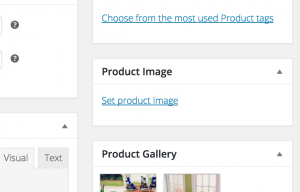
- This will take you to the media library where you can upload a new image or select from existing images.
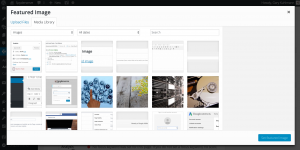
- Once an image is selected, click the publish button for the product to make the change “live”